
Clone repository
Clone repository
Clone repository will allow you to clone the specified git repository to your local machine.
This operation will overwrite all local changes you have in the local git directory.
Create new branch
Create new branch
Create new branch will create a new branch in your local git directory. Specify the name of the branch and click 
Create. You will
automatically be switched to the new branch.
Switch branch
Switch branch
To switch your local branch, you can click the dropdown menu with the current active branch and select the branch you would like to switch to.

Commit & push
Commit & push
1
Select files
First, select the files you would like to commit. You can select all files by clicking the 
Include all changes button.
2
Commit your changes
Then, enter a descriptive commit message and click 
Commit. This will commit your changes to your local git directory.
3
Push to remote
Once your changes are commited, you can push your commit to the remote repository by clicking 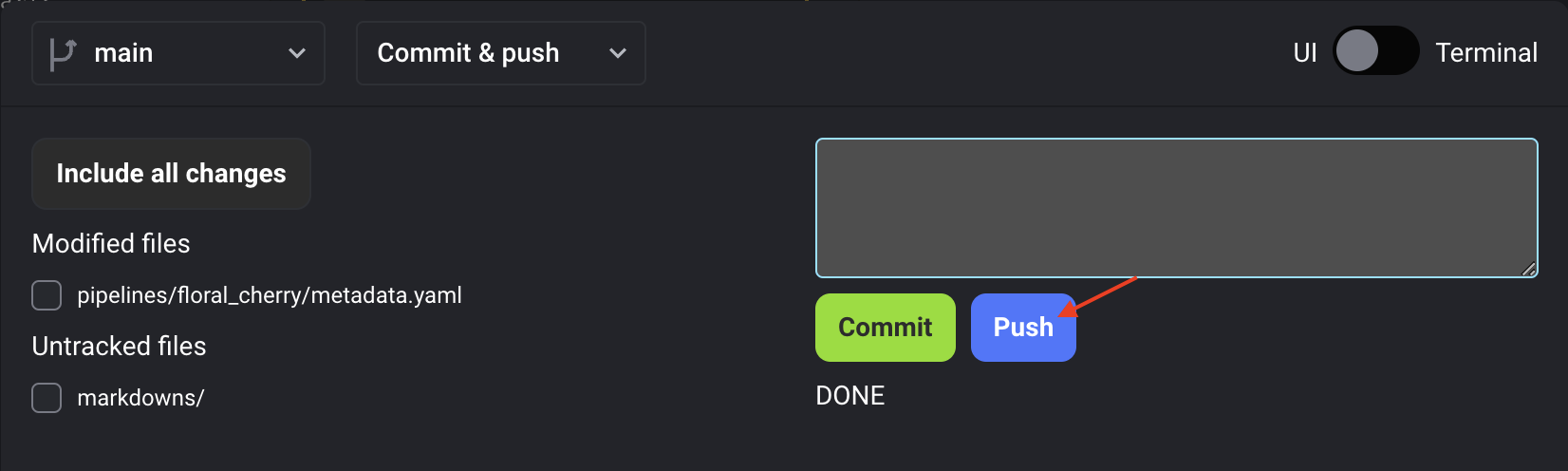
Push.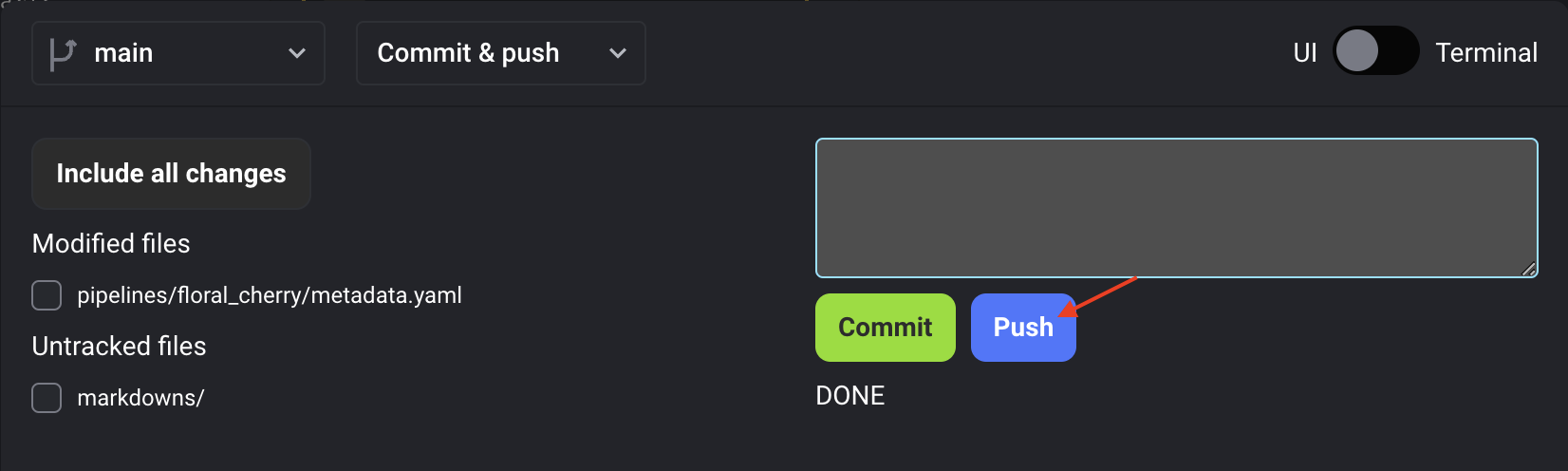
Pull
Pull
Pull your changes from the remote branch to your local branch. This operation is equivalent to
git pull mage-repo <current-branch>.Hard reset
Hard reset
Hard reset your local branch with the remote branch. This operation is equivalent to
git reset --hard mage-repo/<current-branch>.This operation will overwrite your local changes.
