Setup
-
Before adding expectations to your pipeline, please make sure you have at least 1
data loader, transformer, or data exporter block.
They must be Python blocks (SQL block support coming soon).
If you don’t have any blocks, add a data loader block and paste the following code:
For more expectations, read Great Expectation’s documentation.
- Add Great Expectations power up to your pipeline.
- In the list of available power ups, click the option for Great Expectations.
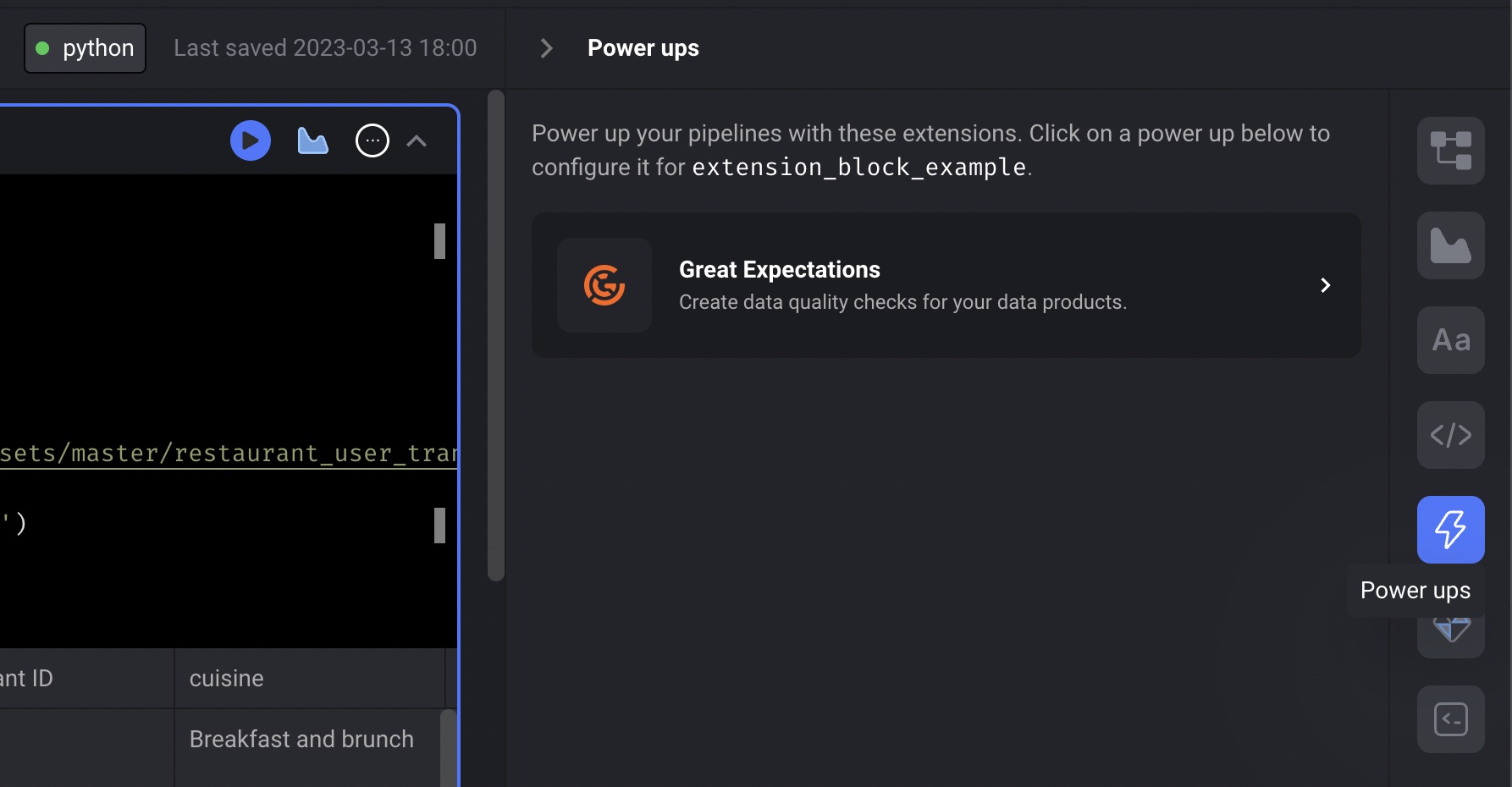
Adding expectations to your pipeline
- Once you’re on the Great Expectations power up detail page, you can add extension blocks to the current pipeline by clicking the button labeled [+ Extension block].
- In dropdown menu, click the template option labeled Empty template.
-
A popup dialog may appear asking you to enter a name for the new extension block.
If it appears, fill in
test number of rowsas the name and click the button labeled [Save and add block]. -
Paste the following code in the extension block named
test number of rows:You can add expectations using code or from a JSON object. See section Defining expectations below for more details. - In the extension block near the bottom, click the input field that says “Select blocks to run expectations on”.
- Once you click that input field, a list of blocks from your pipeline will appear.
- Check the checkbox on the right side of the dropdown to associate that block to this extension block.
- Click the button labeled Save selected blocks.
-
After you save, a button that is labeled after the name of the block you just selected will appear.
For example, if your block is named
load_api_data_demo, then a button labeled load_api_data_demo will appear.
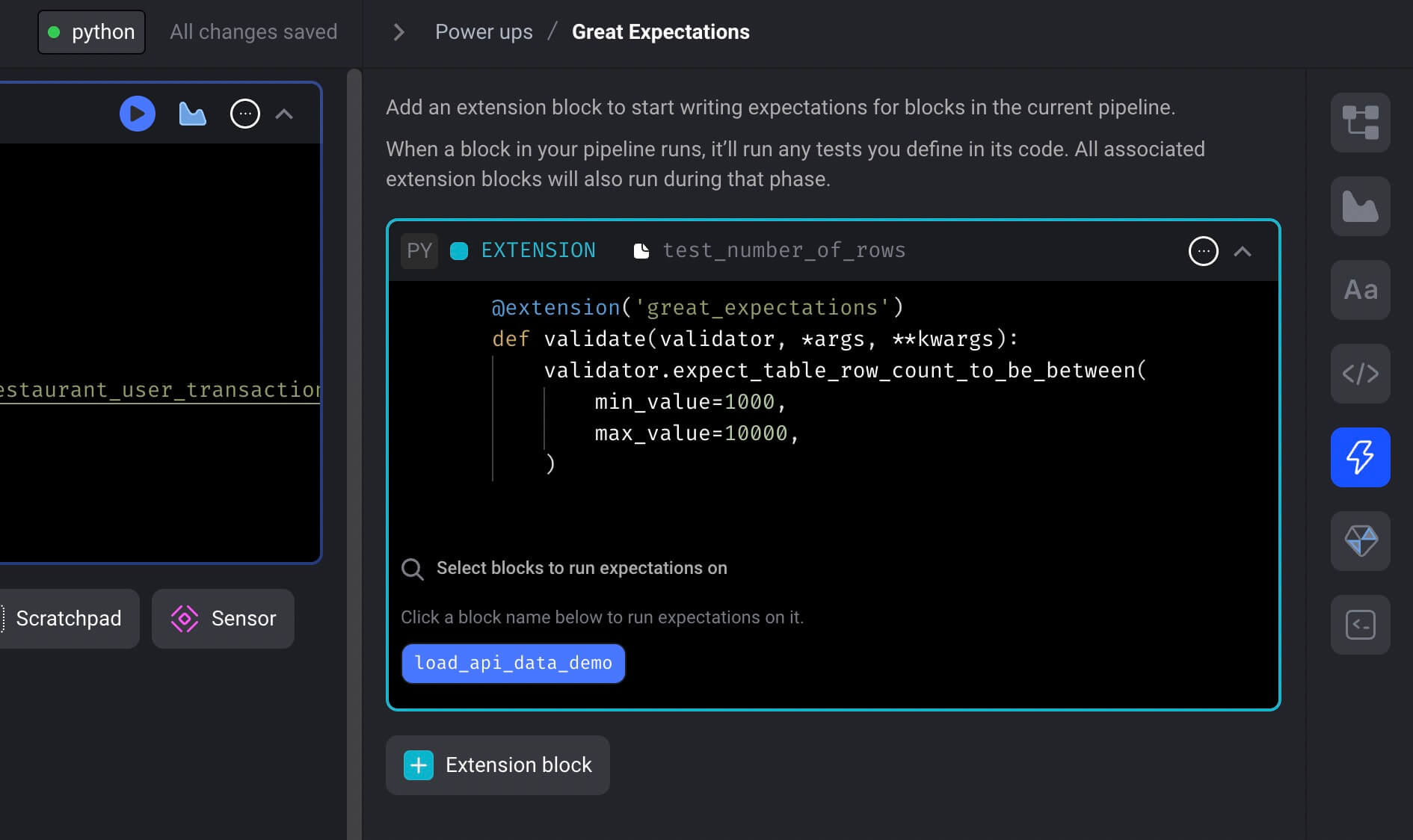
- Click that button to run your extension block for the block
load_api_data_demo. - The output should look something like this:

